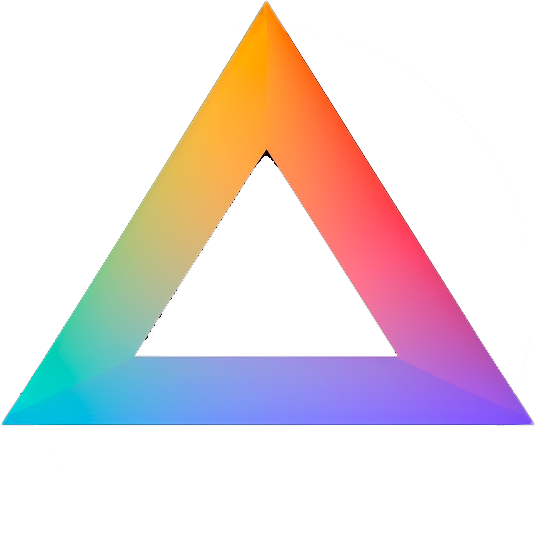🔥 Magnific Precision
Possibly the best non-creative upscaler on the market! ✨ The perfect upscaler for photographers who need more resolution and detail, with no changes to faces or text!

I think this is the beginning of a beautiful friendship 🙂
Use the controls to upscale your first image!
Loading images...